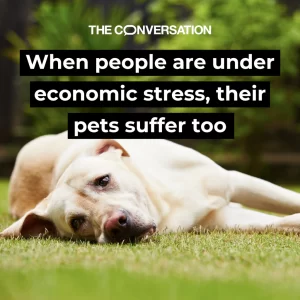Modify the exposure and color of a photo
Modify the exposure and color of a photo

Some adjustments must be made at the time of taking the photo, otherwise they can be ‘lost’. If this is the case for you, keep in mind that there are some items that can be tweaked in post-processing. For this, it is better to have Photoshop software or at least a Mac.
White balance: Modify the exposure and color of a photo
It’s about the balance of colors within a photo . If the white balance is set incorrectly when taking the picture, the image will be too orange indoors or too blue outdoors.
The whitest point must be redefined. With Photoshop, you can use the “temperature” tool in quick retouch for cool tones (if the image has too orange tones) or warm tones (if the image has too bluish tones). The same goes for the Mac Aperture software when you open the color adjustment in the “Tools” tab. You can also move the cursor from the white point to cooler or warmer colors.
In Photoshop, for deeper and more subtle editing, you can also use the “color correction” tool. Remember to use a layer when making photo edits to avoid irreversibly changing the image.
- Create a fill layer with the “levels” option.
- Choose the gray pipette in the “Properties” panel.
- Click on a part of the image that should be gray (otherwise it should be white or black).
If the result is not to your liking, cancel and repeat the operation by clicking elsewhere.
Brightness and Contrast
The exhibition is also an adjustment that must take into account when taking a picture. However, there are times when we find that a photo is underexposed or overexposed once it is uploaded to the computer.
For quick editing and if you don’t have Photoshop software, you can use the “exposure” and “contrast” sliders, but the result will be much worse than with Photoshop or Lightroom obviously.
With Photoshop, you can also use the “brightness”, “contrast” and “exposure” tools for quick editing, but it is better to use the histogram in the “levels” and “curves” tabs for a more nuanced result.
Hue and saturation

The hue slider is difficult to use unless you want to create an image of a particular hue or psychedelic vibe. You will find it in Aperture and in Photoshop.
On the other hand, the saturation tool is also of great interest. It is also present in Aperture and allows to improve the colors of the image by giving them more brightness or, conversely, to desaturate the image if the colors are too striking, which can happen after increasing the contrast.
The vibrancy that you will find in Photoshop software makes it possible to increase the saturation of the less saturated elements of the image so as not to distort the already saturated areas.