Use this trick to reduce 60GB in Microsoft Flight Simulator installation on Xbox Series
Use this trick to reduce 60GB in Microsoft Flight Simulator installation on Xbox Series

One of the few “problems” facing today’s consoles is the low capacity of their SSDs. Instead of opting for 2 TB as standard (or more), they have stayed in the middle, of which the real space is less if possible. In Xbox Series S , for example, of the 500 GB only 362 GB are available for use. Hence how much it is appreciated when current games weigh little .
This, unfortunately, does not apply to the majority, occupying an average of 50 GB for large productions. Or almost 100 GB in the case of Microsoft Flight Simulator with its arrival on the Xbox Series. The good news is that there is a trick to reduce the whopping 60 GB in the installation of the aerial simulator and leave it only at 42 GB.

After thoroughly using the Xbox Series external SSD, this has been my experience
The key not to install everything at once on Xbox: Use this trick to reduce 60GB in Microsoft Flight Simulator installation on Xbox Series
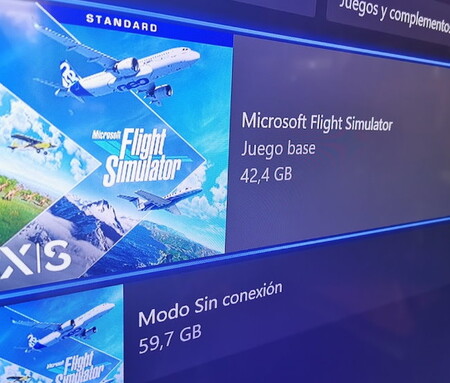
By default, in any installation, you usually choose to click on “install” or “install all” to proceed to download the necessary files to be able to run a game. In games with DLC, for example, “install everything” entails precisely that type of extra content. And in a way Microsoft Flight Simulator is a game that has two different types of content :
- The base game with the help of the cloud (42.4 GB)
- And offline mode (59.7GB)
The first is mandatory to play, while the second is an extra that minimizes the problems derived from the peaks that may exist in the quality of our Internet connection. A reinforcement, in short, that improves the gaming experience by avoiding slight “interruptions” in the signal, the quality of the world, its air traffic and the weather conditions, since it does not depend so much on the power of the cloud.
If this is not a problem for you because you have good performing fiber optics, then you can easily do without the offline mode. Therefore, instead of clicking on “install all”, click on “manage” and highlight the base game so that only that part is installed to save you 59.7 GB.
If, on the other hand, you had already installed everything, it is equally simple:
- Go to “My games and applications”
- Press the “menu” button on the cover of the game
- Click on “Manage games and add-ons”
- Click on the game logo again in that menu
- Click on “Manage installation”
- Uncheck the offline mode and click “Save changes”
And that’s it, to enjoy this legend of simulators . Finally on Xbox. Use this trick to reduce 60GB in Microsoft Flight Simulator installation on Xbox Series







